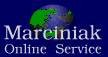
The functions of Smart Inventory are simple and intuitive.
inventories Overview
Get an overview of your inventories at "Saved Inventories" with information as to when they were created (imported), started and finished.
The names of the inventories can be freely assigned.
Inventory Statistics
For the inventories you can display statistics that contain the most important data of the inventories. In addition to the total number of articles you will receive information about the number of scanned and unscanned items. If you have imported the target stock of the items, you will also get the number of items with correct stock as well
with positive or negative stock. If you have imported the purchase price or selling price, you will also receive information about the expected or actual value of your inventory.
Article Status
The status of the articles (correct stock, positive / negative stock or not yet scanned items) can be highlighted in color, as long as the target stock is imported. The colors are of course adjustable. If you are in Inventory Display Mode instead of Scan Mode, you can simply search for EAN / UPC, Label or article number (if imported).
Filter Display
You can also display only a selection of articles depending on the status. If you are in scan mode, all items will still be scanned so that you can
e.g. during a picking process, only display the articles with faulty stock and then see directly which articles still have to be picked or which may have been picked too many.
Article Details
By tapping an article, you can view the details of that article and edit the article's data.
Serial Numbers
You can simply scan serial numbers (or device numbers or IMEI's) instead of EAN or article number (if activated). All serial numbers are listed in the article details and can be marked by tapping on them. Additional serial numbers can also be added here.
Inventory Output
The data exchange with your enterprise resource planning is simply done via CSV files. You can save the CSV files in your smartphone or send them directly by e-mail or in Google Drive (or another cloud, depending on the services set up in your smartphone). In the settings you can specify which columns should be imported or exported. Both in the im- as well as in the export the selected columns are displayed. As long as the format does not change in your merchandise management, you should not have to change these settings after an initial setting.
You can also print out the inventories directly from your smartphone or save them as a PDF file. Also for printing, you can specify which columns should appear in the print. In addition, when printing, you can directly select which products to print, depending on their status (for example, positive or negative stock, non-scanned items), and specify in the settings whether statistics should be printed at the end of the inventory.
You can also print out the inventories directly from your smartphone or save them as a PDF file. Also for printing, you can specify which columns should appear in the print. In addition, when printing, you can directly select which products to print, depending on their status (for example, positive or negative stock, non-scanned items), and specify in the settings whether statistics should be printed at the end of the inventory.






